How to Restore Deleted Photos from Android Phone?
Introduction: Some users may ask how to restore deleted Android album. For this case, this post tells you the way to backup and restore photos on Android.
It’s a common situation where users accidentally delete photos on Android. If you are unfortunately one of them, you might feel like being cast into a bottomless pit of desperation.
But don’t be scared, your lost photos are not really lost at all. We'll show you just how easy it is to backup and restore photos on Android. And there are two things to remember: first, to act fast; second, not to use your phone until the data is recovered. Because when an image file is deleted, it is not erased permanently. Instead, it is just kept in somewhere in your phone space and you can’t access to it. If there is any operation on your phone, like taking new photos, the new generated contents may possibly overwrite the deleted ones.
“How Can I Restore My Deleted Photos from Android Phone?”
When you don’t have backup file to restore lost photos on Android, you can use this trick, which requires you to perform Android photo recovery with a computer. First, click here for Android Photo Recovery software free download and install it on your PC (please choose the right version for your Windows or Mac computer).
After that, run the program and connect your Android to computer. The program will detect your phone automatically. If not, please make sure you have installed the corresponding USB driver for the phone and let the program identify it again.
After the recognition, click the START button when it appears. And the recovery software will scan the phone thoroughly and list both the existing and deleted files it found. Then select and restore your recently deleted photos from Android phone.
“How to Restore Deleted Photos on Android without Computer?”
If you are used to backing up photos to Google Photos, it can be good to restore photos from Google Photos to Android phone. This method is for free and enables you to recover photos without computer.
Step 1. Run the Google Photos app on your Android.
Step 2. Tap on the "≡" icon at the left top of the app interface.
Step 3. Select "Trash" option in the panel.
Step 4. Preview your deleted images, and select your desired ones to restore.
Yet, only those photos which had been synced to the Google Photos app can be restored back. And please note that Google Photos will only keep the deleted photos for 60 days, so you can only restore them within that time.
Warm Tip: How to Backup Photos on Android?
Now that we have shown you how to restore recently deleted photos from Android with/without backup, the next part is about how to backup photos on Android in two ways so as to prevent photo loss from happening again.
The first way is to use Google Photos as your daily photo backup tool. The backup function is easy enough to set up: install the app > app Settings > Backup & Sync > Back Up Device Folders > toggle to choose which folders to be backed up.
Another alternative we recommend is this Android Phone Manager, which help you selectively choose photos to backup to the computer for safe keeping in case of future data loss on Android devices. For a complete guide on how to use it, hit the link How to Transfer & Backup Data from Android to PC.

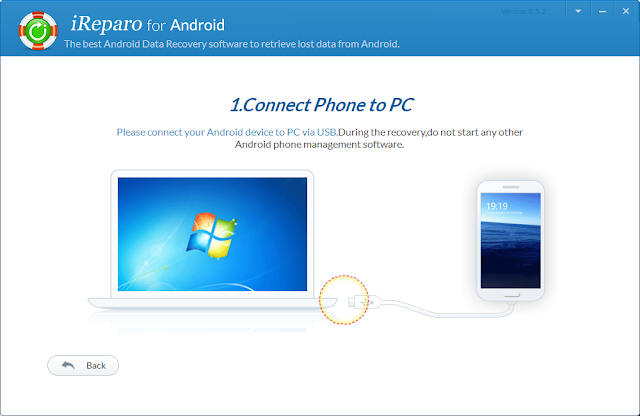






Comments
Post a Comment