How to Recover Deleted Contacts from Android Phone Memory?
Summary: If you happen to delete a contact in error, Android Contacts Recovery has the power to get deleted contacts back from Android for your convenience.
When you try to add or edit contacts on your Android, one of the worst things that can happen, that is losing contacts accidentally.
All Your Contacts are Being Displayed?
Before you decide to restore lost contacts on Android, you should have a look at your Android device, because your lost contacts are just not showing up in the contact list, instead of being deleted. You can get them back right now with these steps.
Step 1. Open Contacts app on your phone.
Step 2. Tap on the Menu button, and go to Settings > Contacts to Display.
Step 3. Choose “All Contacts”, after that, all your contacts should be displayed in the contact list.
If you still can't see the contacts you want, it is likely that they have been deleted. But don't panic, continue reading and find the solution below.
Part 1. Recover Deleted Contacts on Android Without Backup
When contact loss happens, many people may ask ”how can I recover deleted contacts from my Android phone?”. unluckily, some of them don't have a backup to restore. Then what to do?
What you need is an excellent Android Contact Recovery, and it will help you directly retrieve contacts from Android phone memory. It is a very effective and popular Android recovery program available in the market. To begin with, you need to download the free trial version on your computer first.
Step 1. Install and run the program on your Windows or Mac computer.
Step 2. Enable USB Debugging on your phone and connect it to computer.
Step 3. Let the program scan your phone for lost contacts.
Step 4. Preview and recover deleted contacts from Android phone memory without root.
If you want to know how to perform this program more intuitively, you can also take a brief look at the video tutorial below:
Part 2. Backup and Restore Contacts on Android
If you have your Android device sync with your Google account, restoring lost contacts from Google Drive must be your best bet. The following guide will show how to backup and restore contacts on Android with Google account.
Backup Android Contacts to Google
When you first set up your Google Account on your device, you'll be asked if you want to back up your data. You can change this setting at any time: go to Settings > System > Backup > turn on the Backup to Google Drive option.
Restore contacts from backups
Open your device's Settings app > hit Google > tap Restore Contacts under “Services” > choose your Google account > tap the device with the contacts to copy > tap “Restore”. After a while, you will see a prompt showing “Contacts restored.”
You don’t need to worry about duplicated contacts, because it will only restore contacts that doesn’t already have on your device.
Conclusion
What do you think is the best way to backup and recover deleted contacts from Android mobile phone? If you know any other way that might help fellow Android users to get back lost contacts from Android devices, please share with us in the comments.
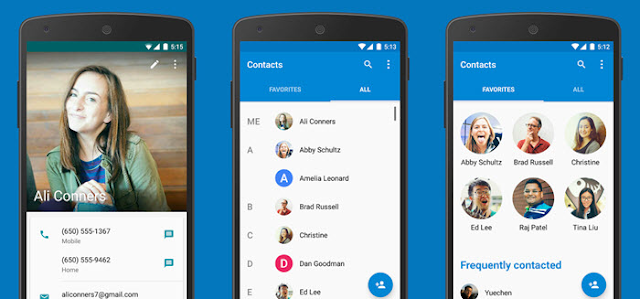



Comments
Post a Comment